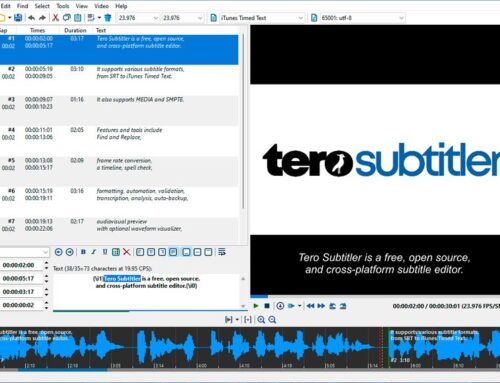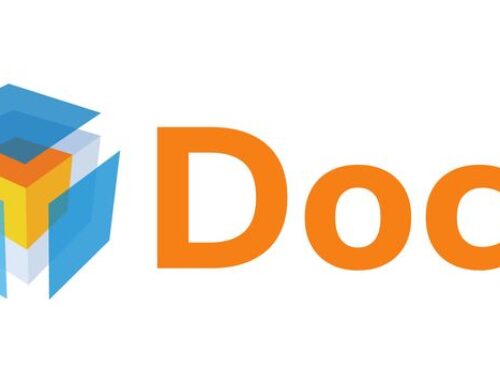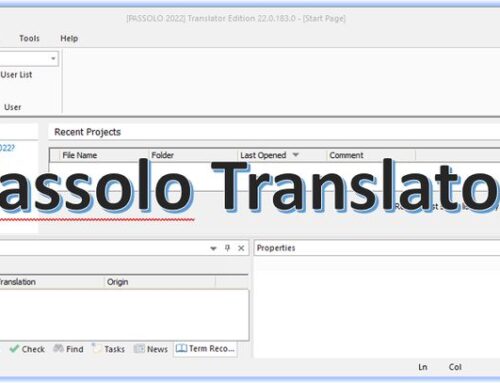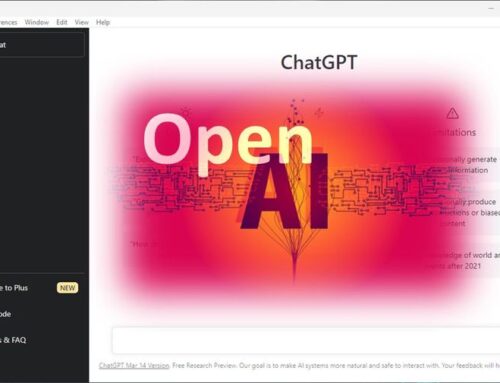The QTranslate Desktop Application is a free translator for Windows. This small utility translates text in any application that supports text selection. It also has the ability to speak text and perform a dictionary search. You can also open the main window and type text manually or paste the text into the application.
Note: The program translates text by using online translation services, so you need an Internet connection. As for other online services, you might want to be careful to trust those services with confidential content.
The current version of the QTranslate Desktop Application supports the following translation services:
– Google Translate
– Bing Translator (Microsoft)
– Promt
– Babylon
– SDL FreeTranslation.com
– Yandex.Translate
– youdao
– Baidu
– Naver (papago)
– DeepL
The main features:
- Translate text in any application that supports text selection
- Search in online dictionaries
- Instant translation
- Spell checking
- Text-to-speech synthesis
- Word suggestion/autocomplete
- History of translations
- Virtual Keyboard
- Image text recognition (OCR API provided by OCR.SPACE)
Available for: Windows
Use DeepL, GNMT, or other services for free
Tip – Use Google Neural Machine Translation (GNMT) and other services inside your desktop application for Free
The Google Neural Machine Translation (GNMT) service is free if you use Google Translate. However, if you want to implement the API into your desktop application (e.g., memoQ, TRADOS, OmegaT, etc.), you will have to pay for it. With QTranslate, you can legally use GNMT for free.
Here is how you can do that:
- Install QTranslate
- Open the Options dialog from the taskbar by right-clicking the green bubble that represents QTranslate:
- Go to Hotkeys and choose your keyboard shortcut to Replace Selected Text (double-click on the shortcut item):
- Close the dialog, and you are done.
Now you can use the GNMT translations in every application that allows text entries, including your translation software (memoQ, TRADOS, OmegaT, etc.). You do the following:
a) Select the text you want to translate, and a black bubble appears.. click on it, and the translation appears.
b) Now use your shortcut (e.g., Ctrl-R), and the selected text will be replaced with the translation.
This is, of course, still not the optimal way, but it’s better than nothing. Instead of “selecting text, copy the text, paste the text into Google Translate in your browser, copy the translation, paste translation into your application,” you do “select text, click on black bubble, use shortcut” or even shorter “select text, use shortcut“.