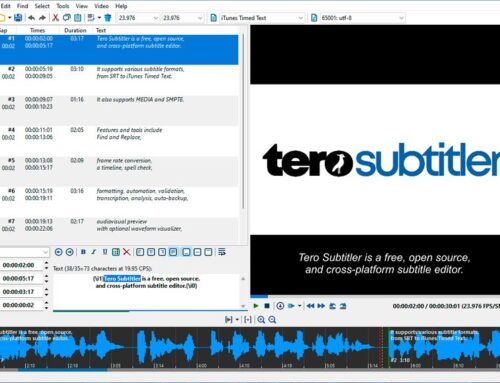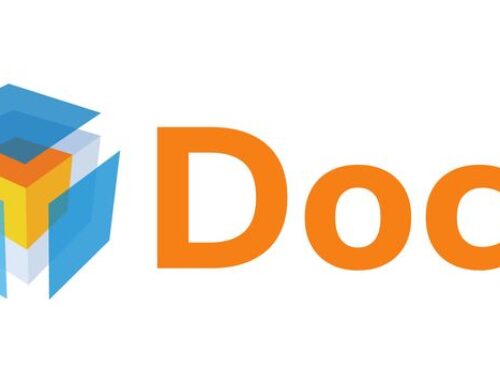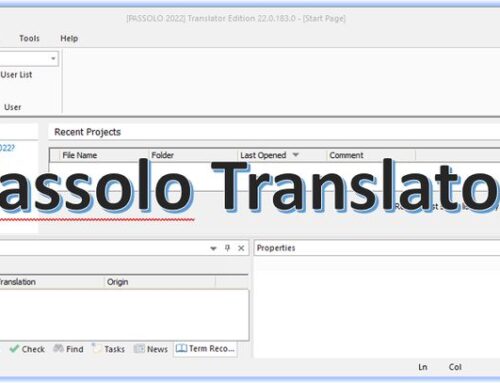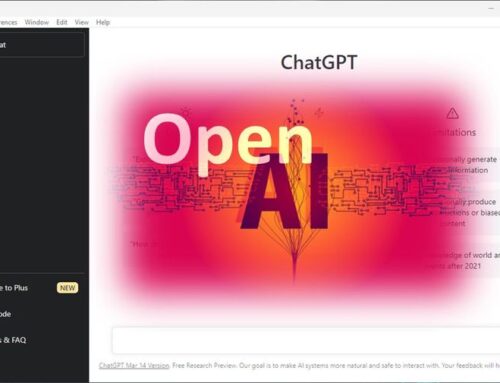With the free tool CheckMate, you can check your translated bilingual documents for various issues. This tool is part of the Okapi Framework. Some of the checks the tool performs are: detecting repeated words, corrupted characters, patterns in the source text that should correspond to a given pattern in the translation, differences in inline codes, translation suspiciously longer or shorter than the source, missing translations, leading and trailing spaces, and much more. In addition, CheckMate can integrate the results from the LanguageTool, which is an open-source proofreading software for spell-checking and for detecting grammar issues.
File types and other features
CheckMate supports many bilingual or multilingual file formats supported by the Okapi filters, for example, XLIFF, TMX, PO, TS, TTX, Trados-Tagged RTF, etc.
For the various checks, it is interesting to note that possible warnings can be disabled should the tool provide false positives in case the reported issue is intentional. For example, your source text could contain brackets, but you decided not to use those brackets in your target translation.
And it is, of course, good to know that you can create detailed reports for all issues found. You probably agree that it makes a lot of sense to see that there are issues and provide a report about them to those responsible for fixing it (in case it is not yourself).
Using CheckMate
You can run the application on a bilingual file for one-time use. But if you want to save your efforts and maybe get back to it later, then you should create a “Session.” A session is basically what other tools call a project. You can save your session and open it whenever you want to continue working on it.
Here is how to use the tool as described on the website for CheckMate:
A typical session with CheckMate is often made of the following steps:
Selecting the types of checks to perform:
- Click the Configuration button in the main window.
Or: Select Edit Configuration in the Issues menu - Both commands open the Quality Check Configuration dialog, where you can specify the checks to perform
- Go through the different tabs of the dialog box and set or unset the options as needed
- Click OK.
Adding a document to the session:
- Drag and drop the document you want to add to the main window of CheckMate.
Or: Select Add Document in the File menu, and select the document to open - Both actions will bring up the Add Document dialog. Enter the filter configuration corresponding to the document. For example okf_tmx for TMX files, okf_xliff for XLIFF files, okf_ttx for TTX files, etc. Most of the time, the default will be set for you. You can also click on the button near the field to open the Filter Configurations dialog and select the configuration from there
- Enter the default encoding for the file. This encoding is used if the application does not have a way to auto-detect the encoding. You can ignore this parameter in all XML-based formats
- Enter the code of the source locale, for example, “en-us” for US English
- Enter the code of the target locale to process, for example, “fr” for french
Note: All documents in the session must be for the same language pair. All documents must be bilingual/multilingual translated documents (for example, XLIFF, PO, TMX, TS, etc.).
Performing the checks:
- Click on the Check All button in the main window.